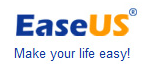Press release -
how to extend c drive in windows 8
This article is about how resize and c drive in windows8 with windows 8 disk management - EaseUS Partition Master 10.5.
Windows 8 disk management features
Right click My Computer, select Manage -> Storage -> Disk Management, open Windows built-in Disk Management, you can do following operations on Windows 8 32 bit or 64 bit by Disk Management.
Create, delete and format volume
Add or change drive letter of the volume
Extend and shrink volume
Convert basic disk to dynamic disk
Explore, open volume
Convert MBR disk to GPT disk or convert GPT disk to MBR disk
Convert dynamic disk to basic disk, but you must delete all dynamic volumes before converting.
Mark partition as active, etc.
Resize Partition: Shrink volume and extend volume with Windows 8 disk management
Windows 8 built-in Disk Management has ability to shrink volume and extend volume.
How to shrink volume:
Step 1. Just right click on "My Computer", choose "Manage", and you will get a popup window, choose "Disk Management" in left navigation bar. And then, your hard disk condition will show.
Step 2. Then you need to right click on the partition which you want to shrink, and choose "Shrink Volume", then type a number how large space you want to free up.
How to extend volume:
When there is some unallocated space next to the partition that you want to extend, you need do the same operation as step 1 shows firstly.
1. Right click the partition that you want to extendchoose "Extend Volume", and type the number of that unallocated space.
Then the Windows 8 partition resize is done.
Although there is some improvement of Disk Management Tool in Windows 8, but it still has many limitations in partition management. (Please refer to the comparison table below). Because some advanced partition management in Windows 8 is still unavailable when you find your system partition is out of space which will be in red as below:

In this condition, people have to seek best partition manager software for Windows 8. EaseUS Partition Master, a comprehensive free hard disk partition manager and system optimization software for Windows-based administration, works well with Windows 8.
Windows 8 disk management software - EaseUS Partition Master
As magic Windows 8 disk manager, EaseUS Partition Master can extend Windows 8 32 bit and 64 bit system partition safely with simple operations by its "Resize/Move partition" feature. Besides "Resize/Move partition" feature, EaseUS Partition Master also provides copy partition, copy disk, copy dynamic volume, convert FAT partition to NTFS, split partition, merge partitions, etc. to manage your Windows 8 32 bit and 64 bit disk partitions more easily and safely. Moreover, EaseUS Partition Master can extend NTFS system partition without reboot. The following is step-by-step instructions to extend Windows 8 system partition.
Taking Extend Volume for example: extend system partition (C: drive).
1. Launch EaseUS Partition Master.
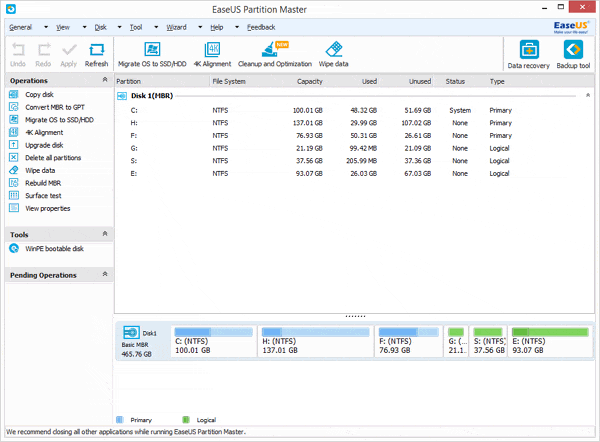
If there is no unallocated space behind the system partition, please follow the below steps. If there is unallocated space behind the system partition, please directly go to step 4.
2. Select partition E:, right click it, select "Resize/Move partition" and drag the partition handle leftwards to resize E drive. Then there will be unallocated space behind E: drive.
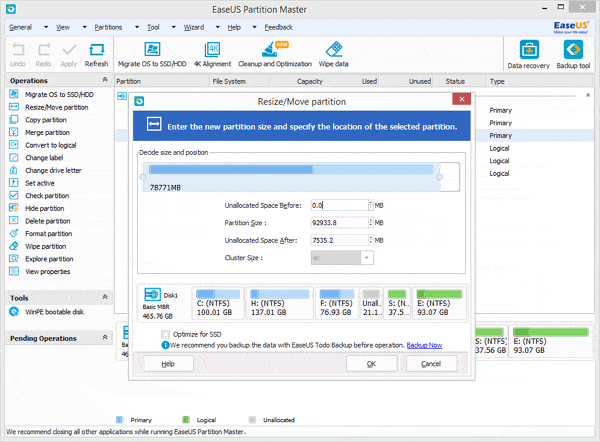
3. Move E: drive rightwards to let the unallocated space be behind the system partition (C: drive) and click OK.
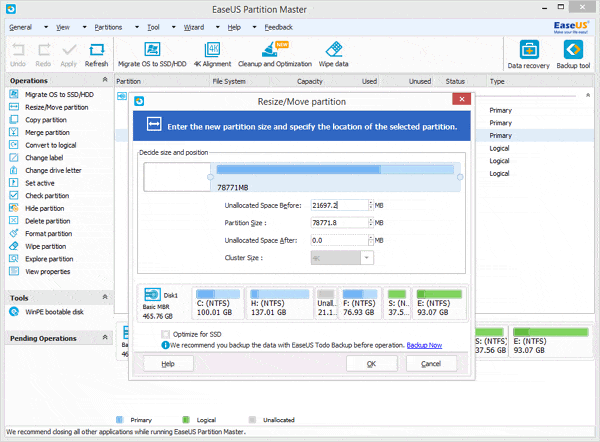
4. Select the system partition (C: drive), right click it and select "Resize/Move partition", drag the partition handle rightwards to extend system partition (C: drive).
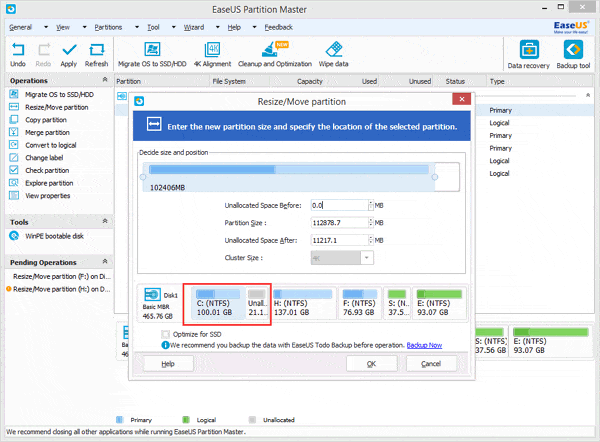
5. Click Apply.
Topics
- Computer security
Categories
- windows 8 disk management
- easeus partition master
Easeus software(http://www.easeus.com/) is the professional company who provide data recovery, backup, partition management software.